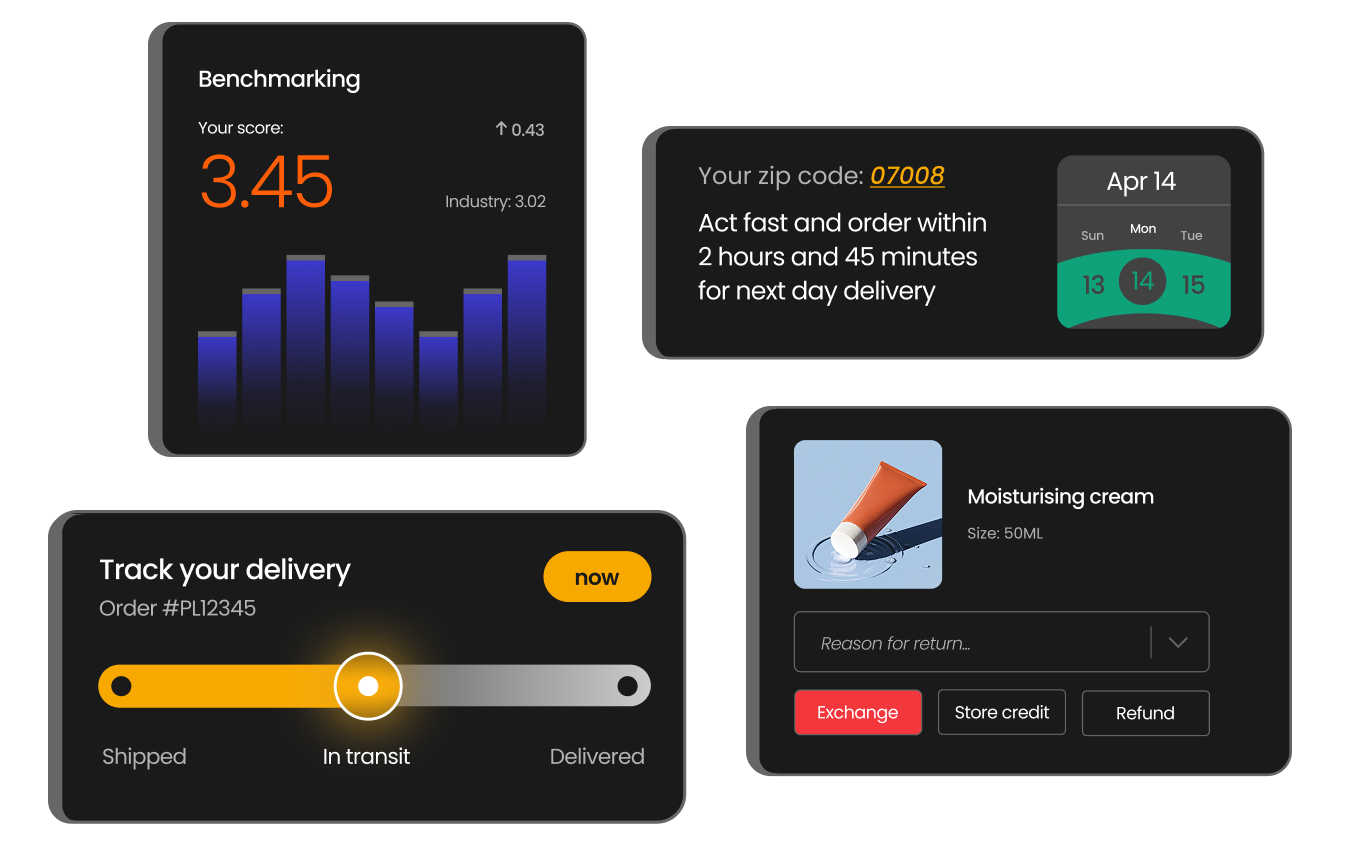Why parcelLab?
Discover why parcelLab is the go-to post-purchase partner for top retailers across the globe








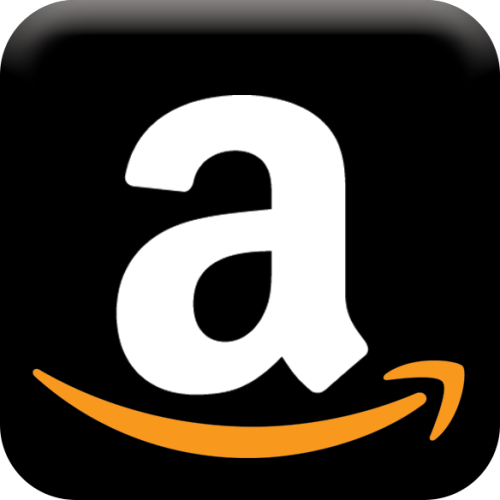





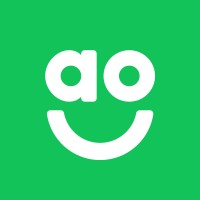
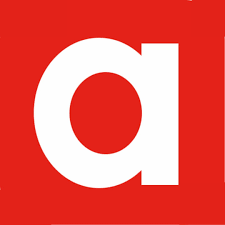



Partner with us to transform post-purchase experiences beyond the buy button.

Need a new carrier? We can set it up in under a month, keeping your logistics flexible and future-proof.
parcelLab connects directly to hundreds of global and local carriers out of the box, with flexible APIs and webhook support to ensure real-time tracking updates across all delivery types. Our carrier network is constantly expanding, and we handle the complexity—so you don’t have to.
Yes. parcelLab enables brands to manage multi-carrier strategies across different markets, offering a unified post-purchase experience no matter where or how your orders ship. Whether you’re working with national couriers, regional last-mile partners, or specialized logistics providers—we normalize and optimize it all.
No worries—our platform is designed to be flexible. If a carrier isn’t yet supported, our team can quickly onboard new integrations in under a month. We’ve built hundreds of custom carrier connections and are happy to prioritize what matters most to your business.